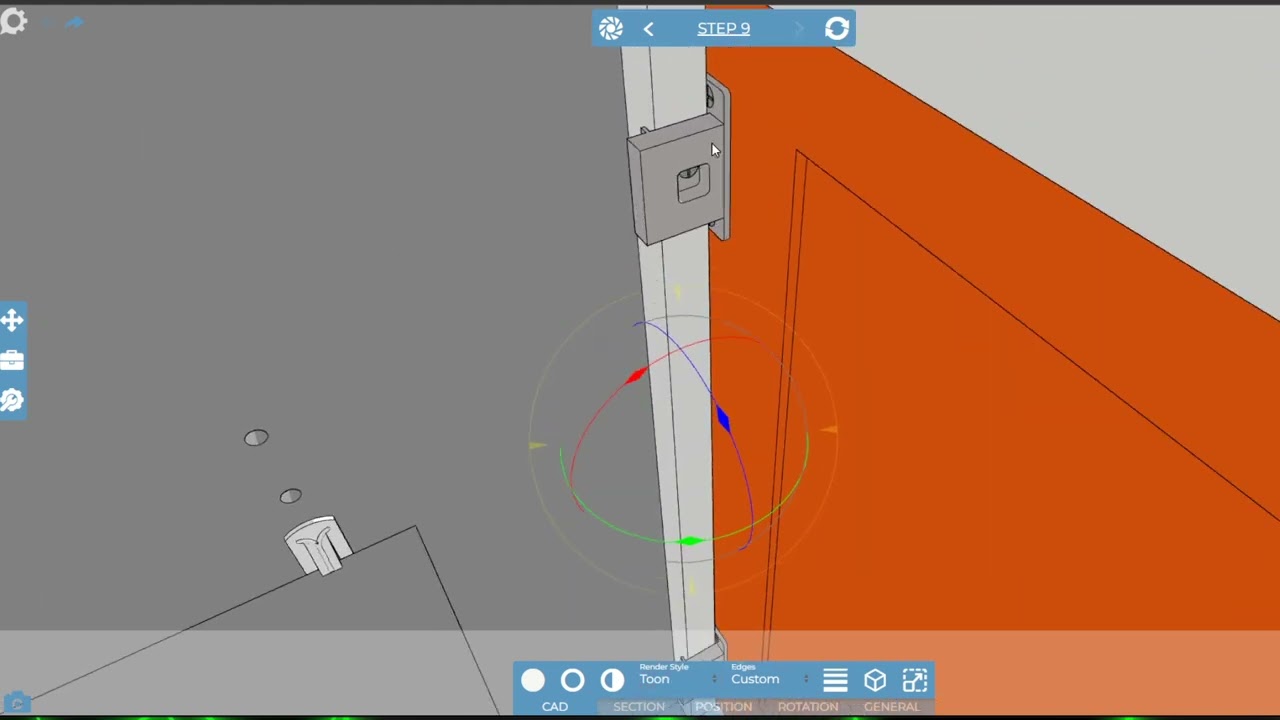Hi @user4415 ,
thanks for reaching out and sorry to hear about your frustrations.
I will attempt to answer the points you have raised…
Try to automatically set dotted lines just like it shows in the tutorial, but they go to a completely random spot
Without seeing your model, it’s hard for me to say, but the lines will not be going to a completely random spot. If you didn’t realise, there are a couple of ways to draw lines.
Manually - clicking the points you require, you can snap to edges, centres and orgins or parts
Quick draw to default - Have an item selected and right click the tool – this will draw a line from the objects origin in its current position to its default position (its position when first imported). Useful when you have already moved a component. This is great and extremely quick and often the preferred method. However, if your origins are not in a suitable position this is most likely due to how it was drawn in the CAD system, e.g the parts origin could be nowhere near the body. You can choose to centre objects when importing your data which may help with this.
Quick Draw to Step - Have an item selected and Ctrl + right click the tool – same as above but draws to the position the part was in at the start of the step rather than its default position.
Auto place – Have items selected, go into the line tool and click the message at the bottom of the screen. This will place a line with both at the parts current local origin however only one of them is linked – hence when you move the part the line with draw with it. Useful to do before any movement has been achieved.
Here’s a very quick video I just captured to show the difference between the quick draw and autoplace
I would be very surprised if you cannot get what you are after using one of the above methods.
it ignores the point of rotation, and jumps position
So I can advise better what is going on do I have permission to take a look at your Cadasio project? I’ll be in a better position to say what is going wrong
with no snap movement, I must manually type in “-90”,
There is for rotation. If you press the + you will see the message snap level increased in the bottom left-hand corner. It goes up 15,45, 90 pressing – will reduce it. We have an existing enhancement to put these controls in the interface somewhere I will add you to it. Also, as part of an upgrade, we are working on, we are looking at ways to improve the triad’s useability in general.
There is no exact positioning, no snap rotation or snap movement, everything is just free flow movement which is completely useless to me.
Whilst this is not strictly true, as you can set positions (though from above clearly this doesn’t seem to be working for you), you are correct in that we don’t have the equivalent of mates that a CAD system would have. The majority of people like the fact they can manipulate their components extremely quickly and easily, and in reality, using the snaps, or even doing something by eye means you can get something that when viewed looks correct to the viewer (e.g. they aren’t going to be able to know if a door is open at 88º, 90º or 92º).
You click on an object and the axis lines you see are color coded, however the labels for rotation and position in the UI are not,
This is true, I have raised an enhancement to see if we can incorporate the colour scheme into the GUI. In all honesty though, as someone that has used Cadasio to do big projects for customers, using the triad is by far the easiest way quickest way to achieved what you are after.
not to mention Z axis should be vertical movement
This is not something that is a strict rule. Different systems use different schemes. For example, in SolidWorks the Y is the up axis. In Cadasio you can choose which is the up axis, but I don’t think that’s an issue for you here as your model appears (in the video) to be the correct orientation.
At this point, this reminds me of TinkerCAD. It’s neat, but no where close to being a fully functioning software,
Obviously, I will have to disagree with this as we have a lot of customers who are using us to great affect. However, see the final paragraph below.
ESPECIALLY if you’re looking for any kind of accuracy.
As previously mentioned, we don’t have mates, but you can move things by a set required distance. However, from experience, I can say that once you get going you realise this is generally not necessary at all.
If it would help I would be happy to do an online screen share with you, or look at creating a few steps using your model for you to show you how I would approach it and record what I do. Let me know.
We are always looking to improve customer experience and make the software as good as it can be. We have already identified that we need to improve our customer education, we currently have the built-in tutorials and our video library, which in the new year we will be adding too. It may also be worth pointing out that we update Cadasio typically every 2/3 weeks. These updates are driven by customer requests and feedback, so rest assured that we are listening when people get in touch with us.