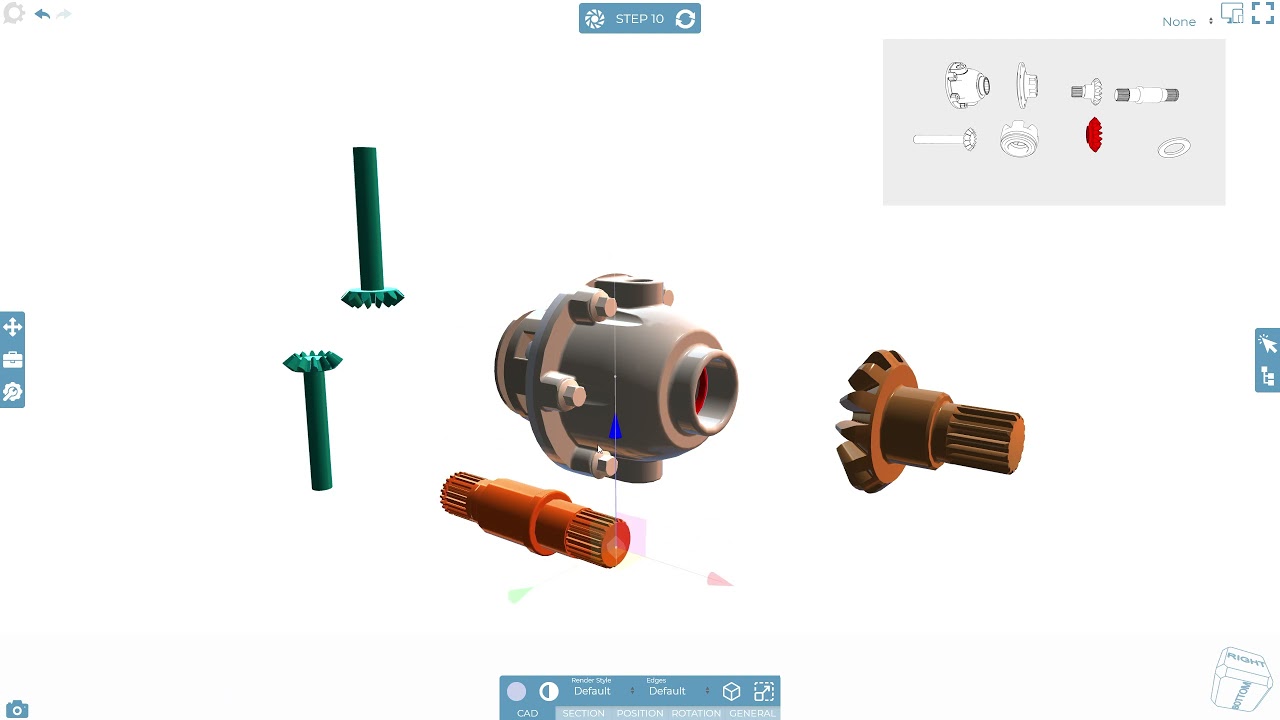HI!
Is it possible to have some kind of box or window that is on the same position and does nor rotate and import a screw/bracket kit assembly.
The idea is to set alert animation or color change on those components when they are used in step. So that and user can prepare / pick up the rights parts from the package for that step? Or some better idea?
Hi @user2345 thanks for the question.
Just to clarify, you would like a way to be able to click on a part and shows the part you have clicked on? This new box / window is then just a static image? Would you want to define how the part looks and its orientation, or would it just match however it it is showing already? Would you want to be able to select several parts? and they all show in the same window?
Hi.
Our Model is build part by part and to join the parts we use a screws and brackets that we deliver in bag(s)
What we would like to do is show on the side of the screen all the screws and brackets in some kind of window.On all steps. And if particular screw is used in that step that screw should blink or be highlighted so that user knows what to take from the bag. If I import all screws and brackets as one picture then I can not highlight or animate particular screw for particular step.And make prior used/mounted components disappear from the bag/window as installation progresses through the steps.
Alternative, if 2 same brackets and 2 screws are used in one step and we forget that “window” for a moment:
Should it be possible to make those 2 brackets and screws active, clickable so when clicked/touched shows:
- meta properties
2)manual entered text
In:
Some kind of table that is fixed on the side of the screen.
Or navigation bar maybe?That show tools used and screws and brackets used in that step?
We try always in our design on our technical illustrations /manuals to show the tool used and what to prepare from the bracket bags on the side of each step. In a small “info window”
Thank You for help, You are being very professional and helpful so far. Keep on the good work.
Hi @user2345 ,
Thanks for the explanation. I have raised all your points as enhancements - some like the “info window” had already been raised when you last spoke a member of our team.
I did have a thought that whilst not exactly what you are after, may help a bit? See the below video.
I made several thumbnail steps that I then used to populate an image on the step. These steps were all set as hidden steps so they don’t play in the viewer.
It’s far from ideal rather, laborious, and isn’t exactly what you want but I thought I would show a workflow that may come in handy in the future.
Please note that the video is at x1.5 speed and I just moved the 3D things between steps randomly, not matching the thumbnails, it was more to show the theory behind it.
Thanks again for your suggestions and valuable feedback
Hi! Thank You. It is a bit around, but it is a creative way way to do it. And we can absolutely use it. Which is important. Thank You so much for Your time. Soon we will begin with professional use. Best regards.